In 1995, TomFulp was created his website called "Newgrounds.com". He planned for Indie Games, Animation, Musics and Fan Arts
Okay let's get started, Lesson 1: Pose to Pose. Pose to pose is a term used in animation, for creating key poses for characters and then inbetweening them in intermediate frames to make the character appear to move from one pose to the next. Pose-to-pose is used in traditional animation as well as computer-based 3D animation.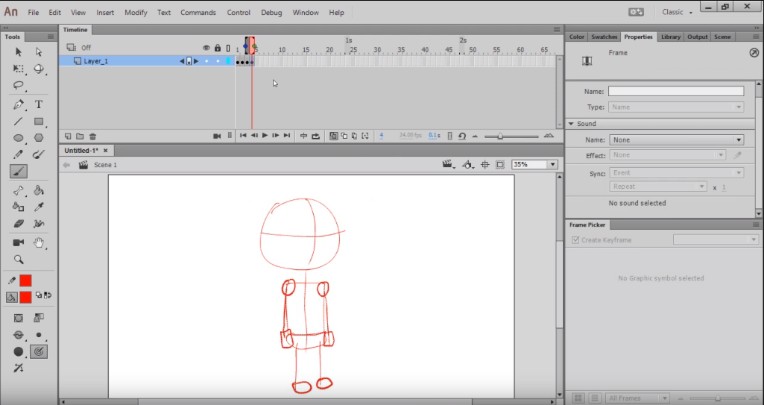
Lesson 2: Inbetweening, Inbetweening is a key process in all types of animation, including computer animation. It is the process of generating intermediate frames between two images, called key frames, to give the appearance that the first image evolves smoothly into the second image. Inbetweens are the drawings which create the illusion of motion.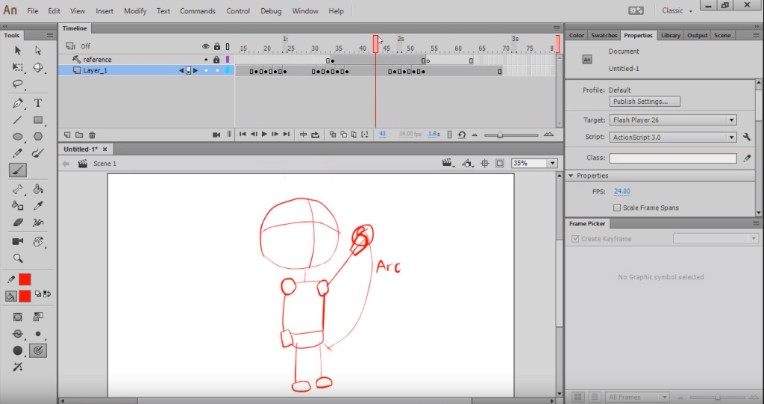
Lesson 3: Rough Animation, the first drawings are called "roughs" or "rough animation" because they are often done in a very loose fashion. If the animation is successfully pencil tested and approved by the director.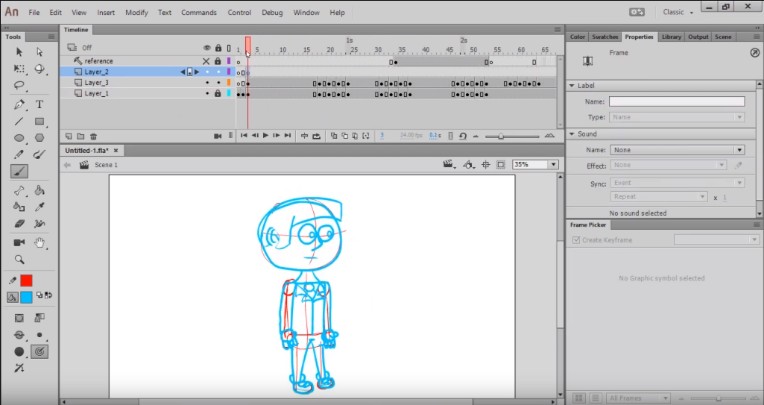
Lesson 4: Clean-Up Animation, Clean-up animation is the process of creating the final drawings you see in the finished film. It does not necessarily mean a "clean" fine line. The artist, usually a team of artists, uses key drawings and animation charts from the animator, making it appear as though one artist has created the whole film. The clean-up artists will follow the intentions of the animators and stay true to performance and movement.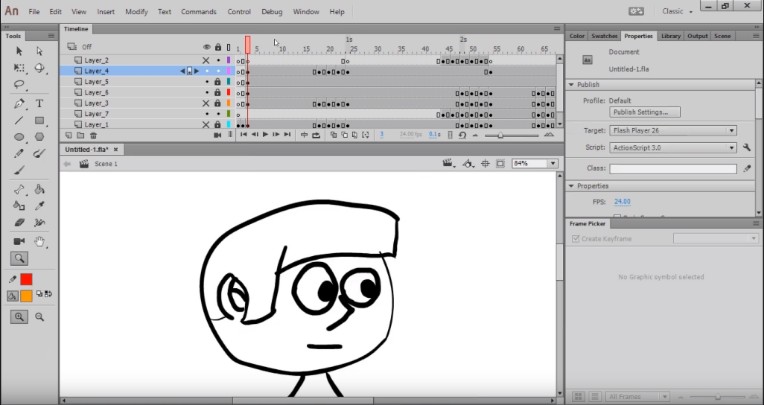
Lesson 5: Coloring, Color is a totally huge spectrum of work that was never covered by the Animators, it was a totally different job people did the coloring of the frames.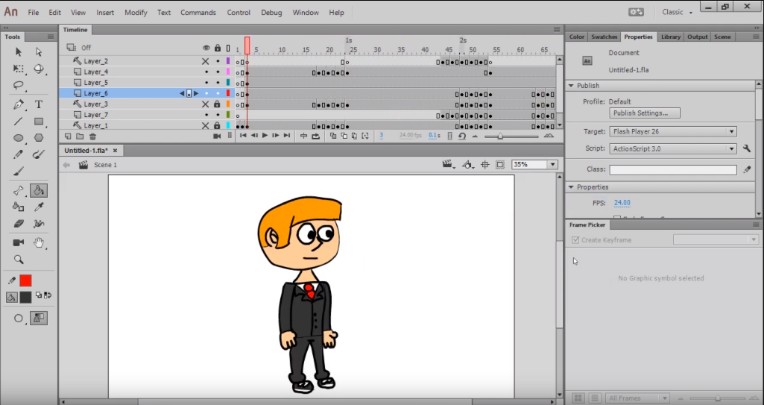
Lesson 6: Shading, Creating really cool animated characters in Flash is an art form that can take years to master. This video tutorial will teach you how to use shading to make your characters looks more dynamic and interesting. The more effects you know, the more that you can do in Flash.
https://www.youtube.com/watch?v=rph6rD-aXk0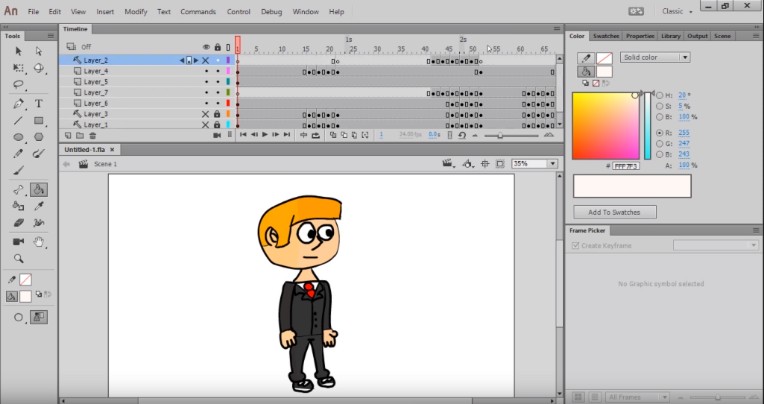
Lesson 7: Export the SWF File, Go to File and Publish Settings. Make sure Flash is the only one checked so in my case, I need to uncheck HTML Wrapper since. I don't need that set JPEG TO 100 and change the settings in each of the audio stream and audio event. right now, It's set to an extremely low quality this is the default setting that Flash gives you in order to reduce file size since. we don't need to save file size with this step we should go as high quality as we possibly can. I usually choose raw uncheck convert stereo to mono and sample rate 44 kilohertz, hold Control and Enter, now you have a finished SWF File in the same folder as your Flash project file.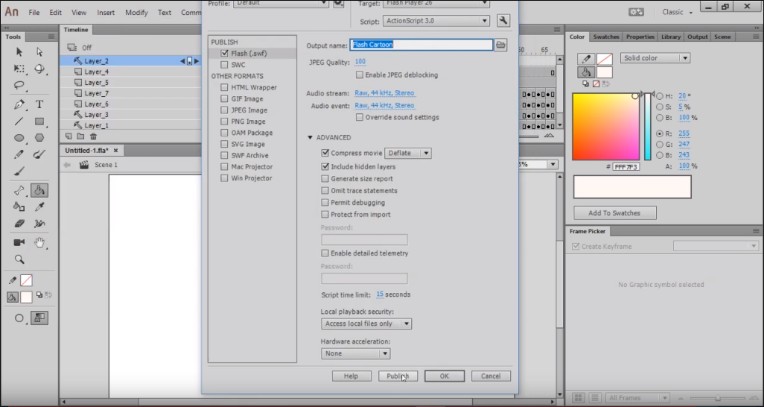

Lesson 8: Convert to MP4 using Swivel. the people at Newgrounds made this program to help the animation community and it's available as a free download. Click on your operating system, if you don't know if your computer is 32-bit or 64-bit, I've provided links in the description to assist in figuring that out install the program by clicking next and I agree a bunch of times and then open up the program make sure to turn down your volume. before, starting it up so you don't freak out yourself and anyone else around. click Add, find your SWF and click open all these settings are fine, You can choose your Quality or Audio Bitrate, hit convert once it's done you will have your finished video file. You can upload it to Newgrounds or YouTube. 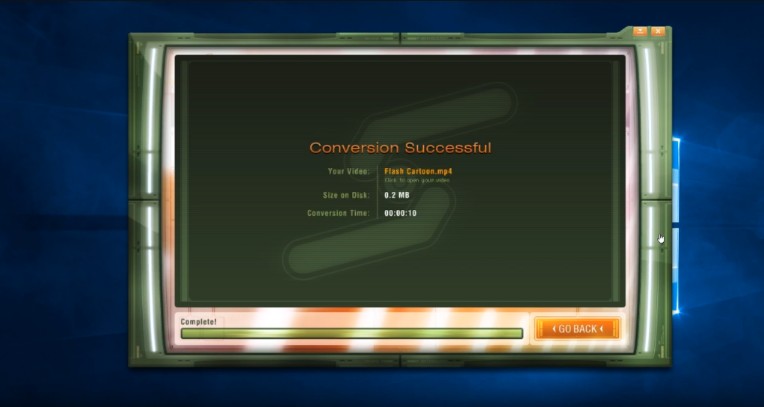
Whether you're using Adobe Animate (formerly Flash), Toon Boom Harmony, TVPaint, and more.
stevetherapper
Thank u for this tutorial
BigTexasTony
you're welcome.